Manually upload an offer to your Property Package
As a Listing Agent, if you have received an offer from a buyer agent outside of the HomeLight Listing Management software you have the ability to manually upload that offer. This will allow you to keep all offers in one location and make it easy to compare the terms side by side.
How It’s Done
Step 1 - Go to the Property Package
Begin by going into the property package and clicking the Offers tab. Here there will be an option to Add Offer. Select that to get started.
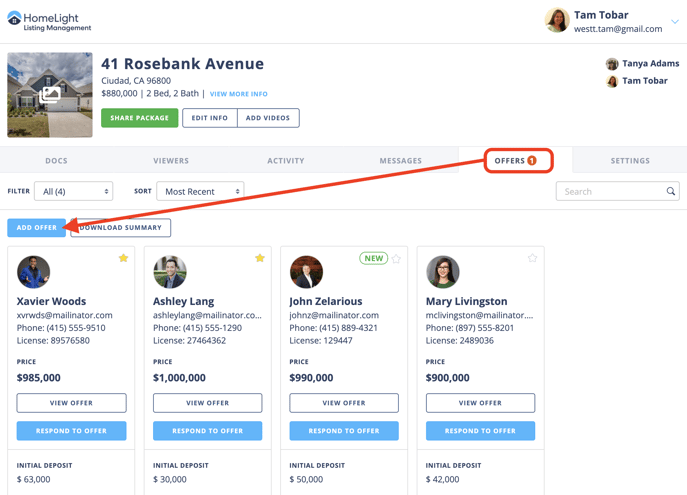
Step 2 - Purchase Price
Summarize the purchase price and financing terms of the offer. This information should reflect what has been entered into the purchase contract.
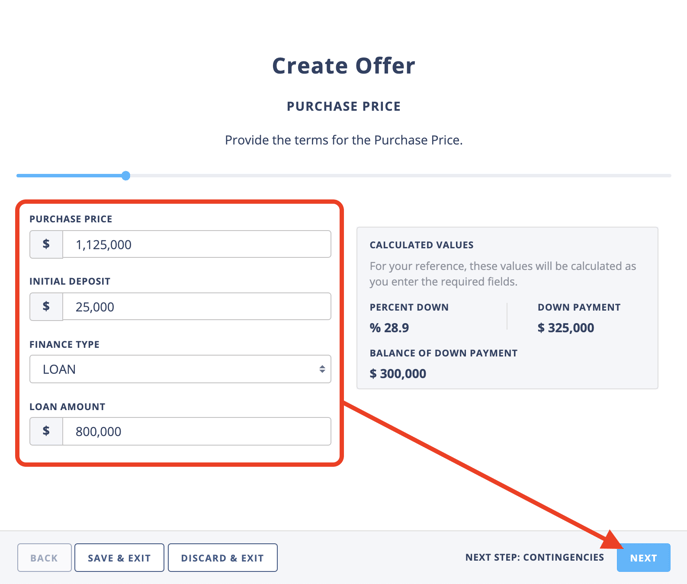
Step 3 - Contingencies
Include any contingencies or special terms noted in the purchase contract. 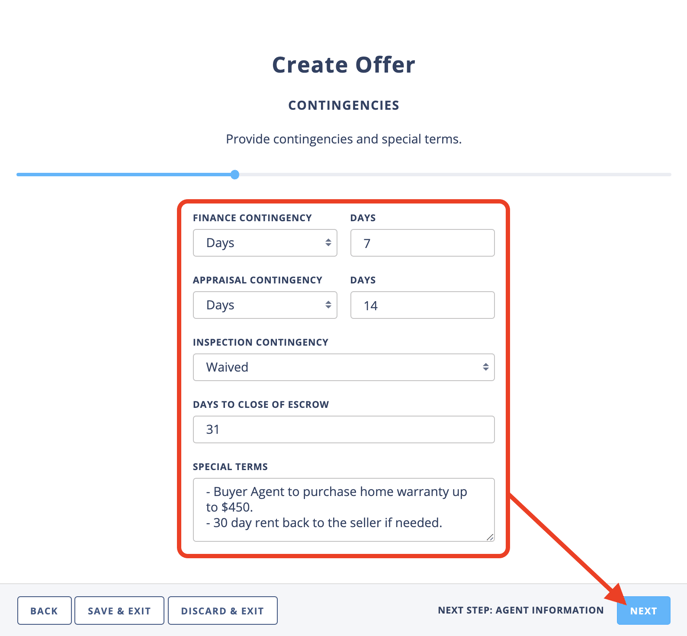
Step 4 - Verify Buyer Agent Contact Information
When you click on the Name field in this step, a list of the agents that have been given access to this package will show up. You can choose to select one of the names or you can manually enter the agent's information. If the buyer agent has completed their profile information, that will automatically populate when selecting their name.
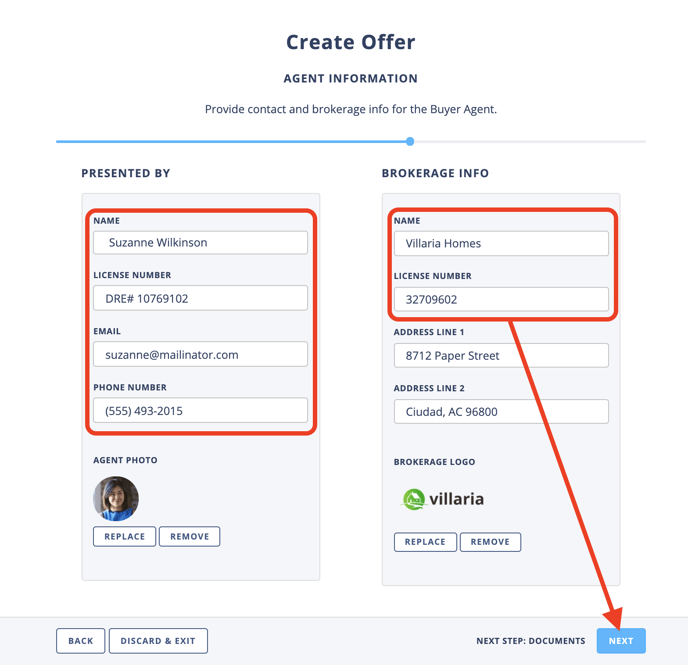
Step 5 - Upload Supporting Documents
Gather all supporting documents like the purchase contract, signed disclosures, and any other documents provided by the buyer agent.
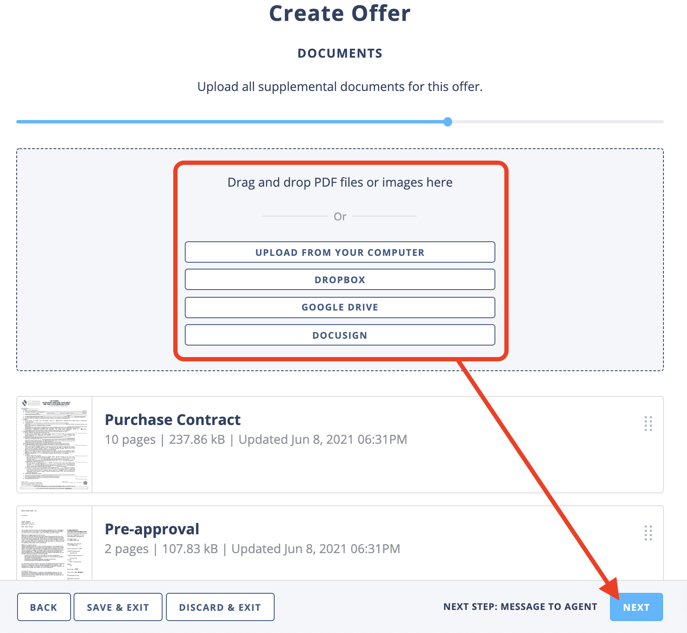
Step 6 – Add Offer
Once the offer has been crafted and reviewed, choose the Add Offer button in the bottom right corner of the screen. This will add the offer to the summary view.
⚠️ Please note that the buyer agent will not have access to the offer if it is manually uploaded.
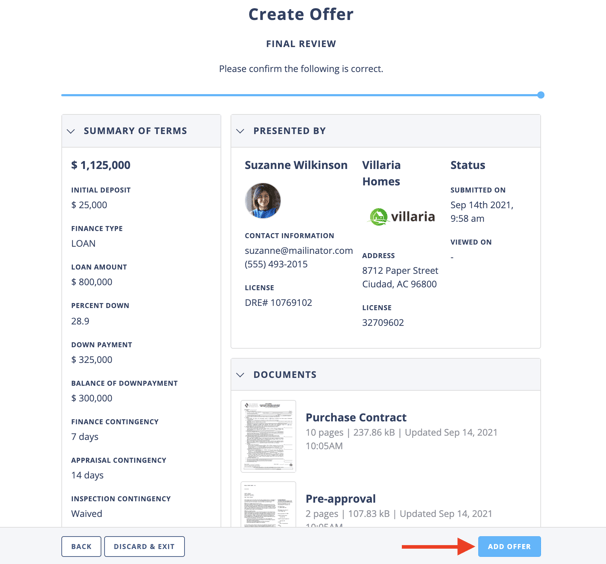
What Next
The offer will be added to the Offers view. If you are a Pro User you can invite your Sellers to review the offers side-by-side. Sellers do not need to create an account and should access the package and offer via their custom link, they will have a read-only view of the documents and are not able to respond to agents or start a DocuSign envelope.
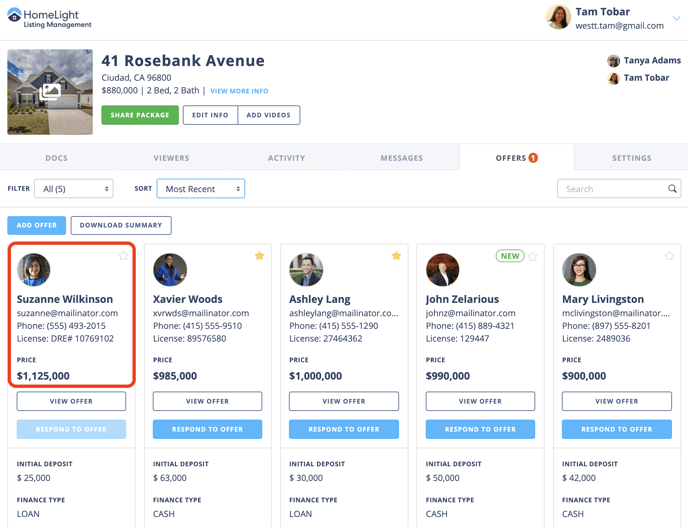
Additional Resources
🔎 Manage Offers Like a Pro
🔎 Responding to Offers
🔎 Offers Review For Sellers
🔎 Submitting an Offer with HomeLight Listing Management (For Buyer Agents)
FAQ
Q: How much does the Offers Management feature cost?
- A: The ability to have buyer agents submit offers via the HLM Offers feature is available to all users. However, sharing the offers with your Seller to review in Disclosuers.io is a Pro feature.
Q: Can other buyer agents see how many offers were received?
- A: No. Only those invited to the package as a Listing Team Member will be able to review offers. 🔎 Click here for more info on Who to Share Your Package With
Q: I manually added an offer to my listing package, why am I unable to respond to that offer?
- A: Responding to an offer is only available when a buyer’s agent submits an offer through HomeLight Listing Management. If you manually added the offer the buyer agent cannot see the offer details when reviewing the package.
Q: How do Buyer Agents know if their offer has been accepted or rejected?
- A: It is the responsibility of the listing agent to confirm the acceptance or refusal of any offer submitted. HomeLight Listing Management will not automatically notify the Buyer Agents of either result.
