Generate reports for your team and inventory
How It’s Done
Step 1 - Log into HomeLight Listing Management
Step 2 - Navigate to Dashboard
Click on your name in the top right-hand corner and select your Elite Team name. If you do not see your Elite Team name this means you do not have access to the account as an Administrator.
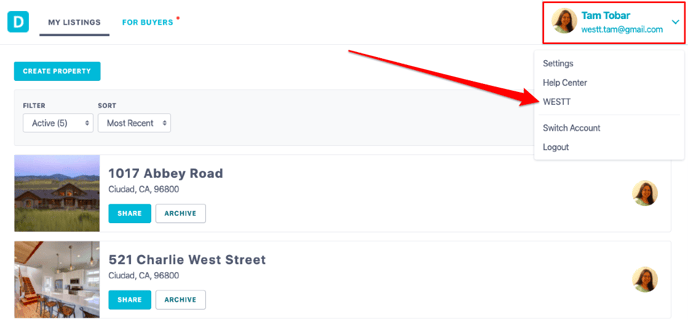
Step 3 - Generate Report
Under the Elite Team information will be the button to generate a report. Click this button in order review report options.
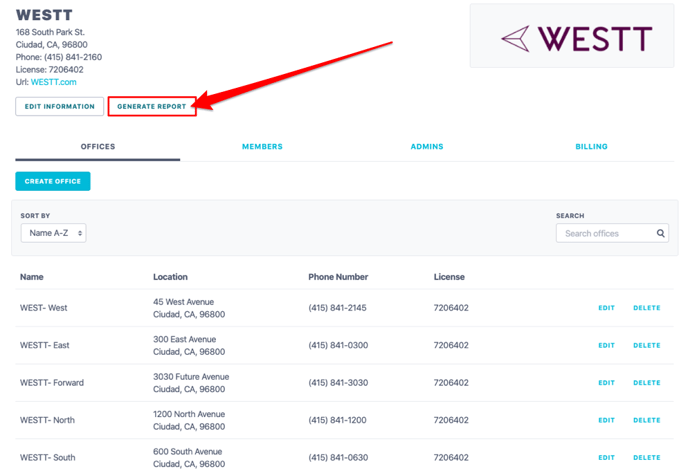
Types of Reports
Listing Reports
These reports will provide summary information for each listing in the selected office(s) for a given time period. 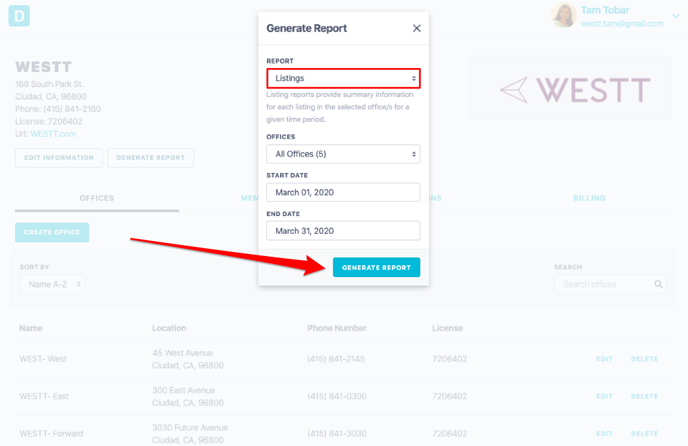
When selecting a Listings Report you will need to indicate the office(s) and the start date and end date, then select the “Generate Report” button.
A CSV file will be generated based on the office and date selections you have made. Information included in the report includes:
✔️ Date a Package was Created
✔️ The Office of the Agent
✔️ Listing Agent(s)
✔️ Property Address
✔️ Property Type
✔️ Count of Interested Parties
✔️ Count of Views
✔️ Count of Offers Submitted
User Reports
These reports will provide summary information for each user in the selected office(s).
When selecting a User Report, please indicate the office(s) then select the “Generate Report” button.
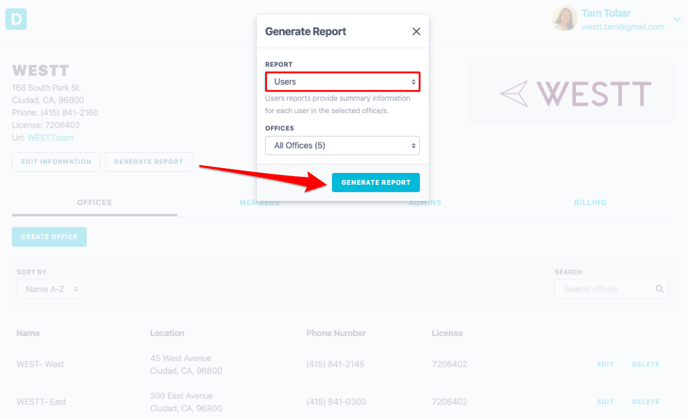
A CSV file will be generated for you based on the office selection you have made. Information included in the report includes:
✔️ Name of the User
✔️ Email of the User
✔️ Phone and License Number (if available)
✔️ Status: Active, Pending, Declined, Deleted
✔️ Office(s) User Belongs to
✔️ Number of Listing Packages
✔️ Number of Buyer Packages
✔️ Last Login Date
FAQ
Q: I need a report for the whole Elite Team but there are offices missing, what do I do?
- A: If there are missing offices that means you were only given access to specific offices in the Elite Team account. Please reach out to your administrator and request that your role be updated.
Q: I need to create a new office in the Elite Team Account. How do I get that done?
- A: This help article will show you how to create a new office in your brokerage account: Add a User to Your Elite Team Account.
If you need assistance with getting a new office created and members added please reach out to support@disclosures.io
Q: I need to be able to switch into member accounts but don’t have that option. What do I do?
-
A: Please reach out to support@disclosures.io and include your Elite Team name and contact information and our team will be able to get you added to all offices.
Q: If a user joins the Elite Team account as an office manager, office staff member, or as an agent can I add them to the account?
-
A: Yes, as an Office Administrator you will be able to add a user to the office(s) that you have access to. This help article will show you how to get that done: Add a User to Your Elite Team Account.
Q: Can I edit the users information after I've invited them?
- A: Yes, you can do this by navigating to the members tab in the dashboard and selecting the edit option next to the user's name.
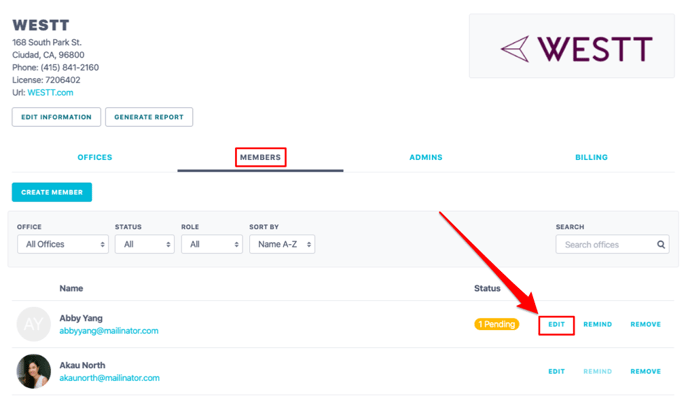
Q: How long does it take for brokerage members to get access to the Pro Features?
- A: Once a user accepts the brokerage invitation they will have access to the Pro Features.
