Updating Property Details
As a listing agent or Transaction Coordinator you may need to add or update property information for an existing package. This help article will show you how to get that done.
How Its Done
Step 1- Edit Info
In the property package select the Edit Info button under the property address. 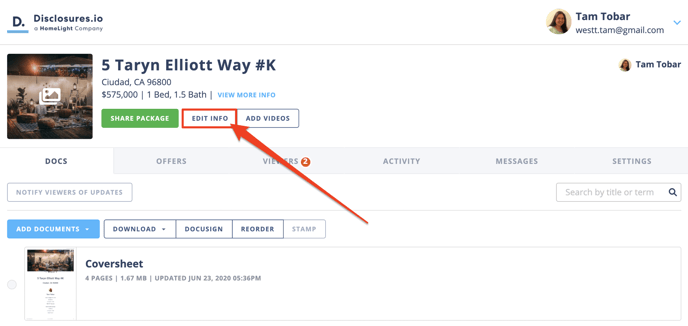
Step 2- Select Information
Using the tabs at the top of the window, select the section that requires an update and edit the property information as needed.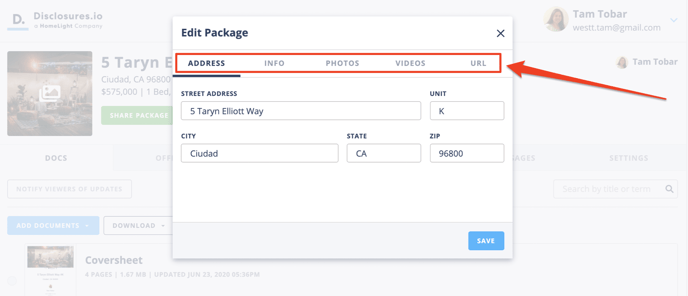
Address- Editing the property address will update the package and the coversheet information.
To get the address changed in your share link please email support@disclosures.io with the new property address and our team will help to get that updated.
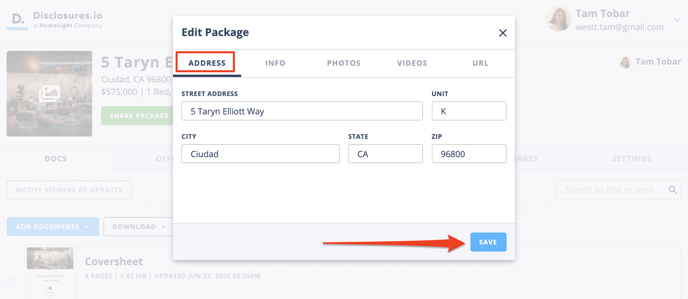
Info- If there is an update that needs to be made to any of the property details that can be changed here. The property information allows interested buyer parties to quickly reference the top-level details for your property.
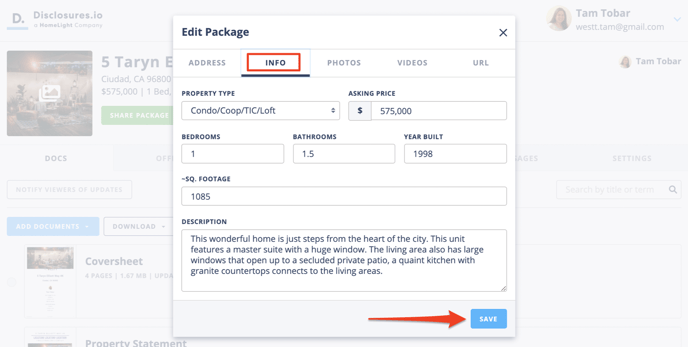
Photos- Adding images to your property package also allows buyers to get a visual of your listing. You can upload files saved as a .jpg or .png and drag them into your preferred order. The primary image will be used as your package thumbnail, be featured on coversheet, and is used as the first image seen by potential buyers on the property page.
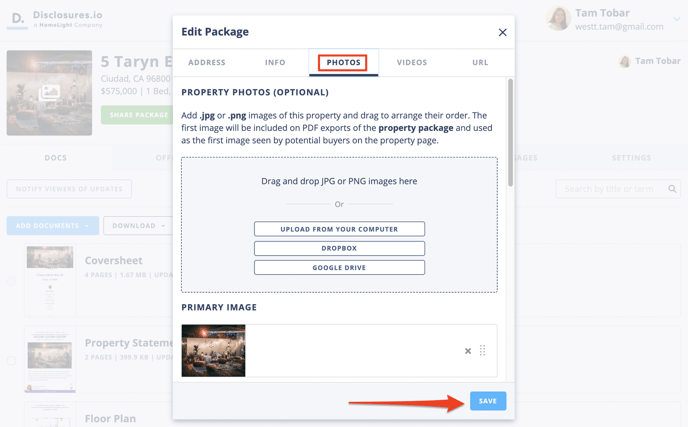
Videos- Video clips saved as .mp4 can be added to the property package. Like the photos you're able to and drag and drop them into your preferred order.
For more information check out this help article 🔎Video Tours in Disclosures.io
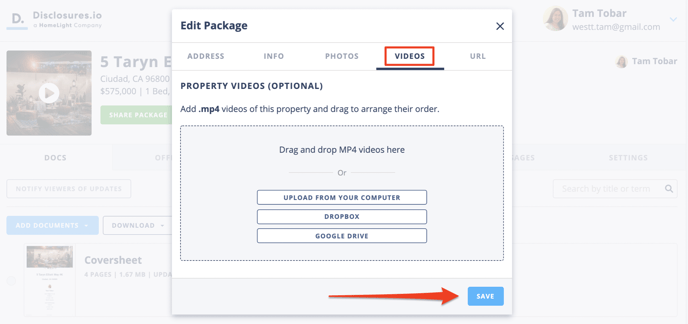
URL- If you have a professionally created video, a video hosted on another website or have your own property website you can add the URL here to incorporate it into your property package.
For more information check out this help article 🔎Add an External Video Tour Link to Your Property Package
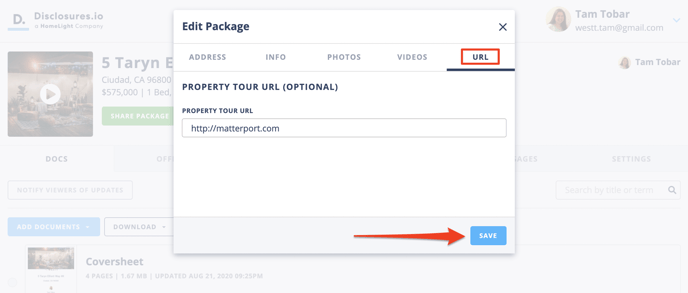
What's Next?
To ensure all changes are reflected in the property package use the save button at the bottom of the window.
FAQ
Q: How do I add documents to my property package?
- A: Above the coversheet there is an “Add Document” button. When you select this you’ll be able to choose how you’d like to upload a document to your package. Documents must be saved as PDFs in order to be uploaded.
For more information check out this article 🔎Add Documents to Your Property Package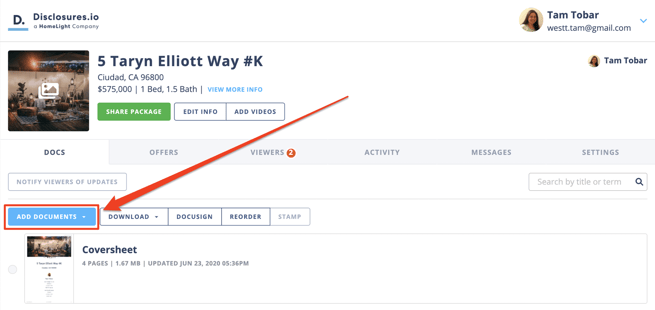
Q: How do I customize my coversheet?
- A: If you hover over the coverhseet an “Edit” button will appear. Clicking on that will allow you to customize your coversheet.
For more information check out this article 🔎How to Edit Your Coversheet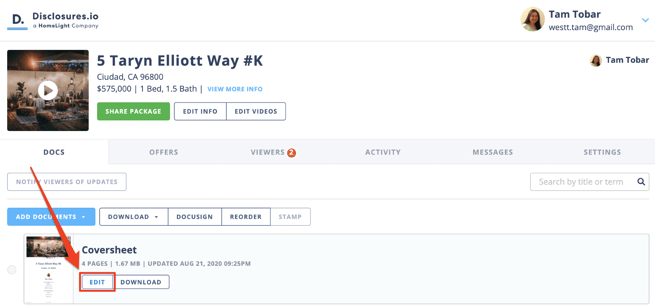
Q: Is the External Video Tour Added to the main gallery?
- At this time the external Video Tours are not added to the main gallery. Interested buyer parties will need to select the "View External Link" option in the property information.
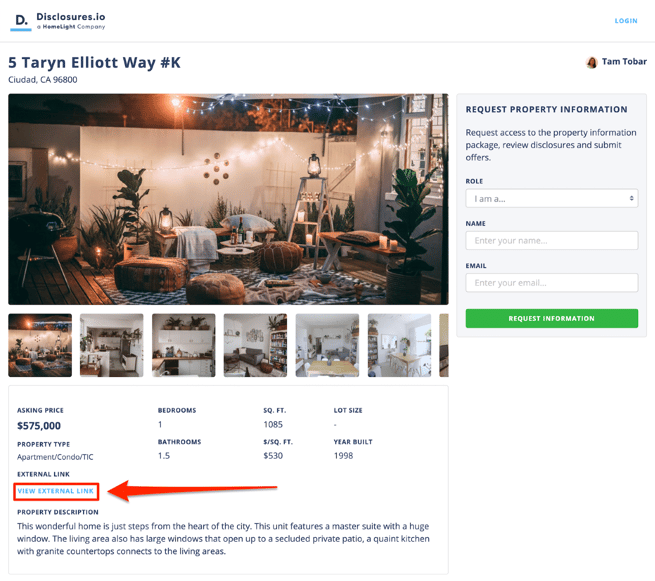
Q: Can I edit lighting, coloring, or my voiceover after the video has been recorded?
- A: You would need to edit the video clips for lighting, coloring, or voice over outside of the Disclousres.io App then upload them to your package.
Q: My video file is too big, how do I get it uploaded?
- A: There is a 100MB file size limit. If your file is larger than 100MB you will need to shorten or resize the clip outside of Disclosures.io.
Q: My property photos are sideways or upside down, how do I fix this?
- A: You would need to edit the images and save it as a new file outside of the Disclousres.io, then upload the file back to your package.
