Save Time With Templates
As a user if you have a Pro account with Disclosures.io one of the features available to you is the ability to save templates.
The Disclosures.io software allows you to create and save templates associated with 4 different features of the software.
Setting Up Templates
Sharing
Create a template for messages that interested buyer parties will see when you send them a direct invitation to view the property package.
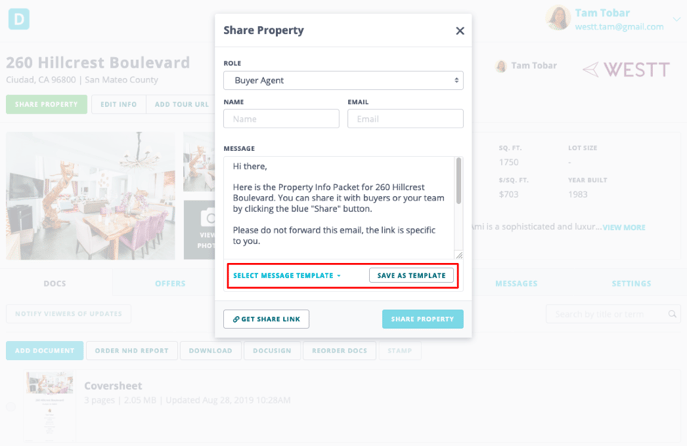
Messages
Store canned messages for often sent emails. Like reminders about the last open house, offer due date, or an update interest level your property.
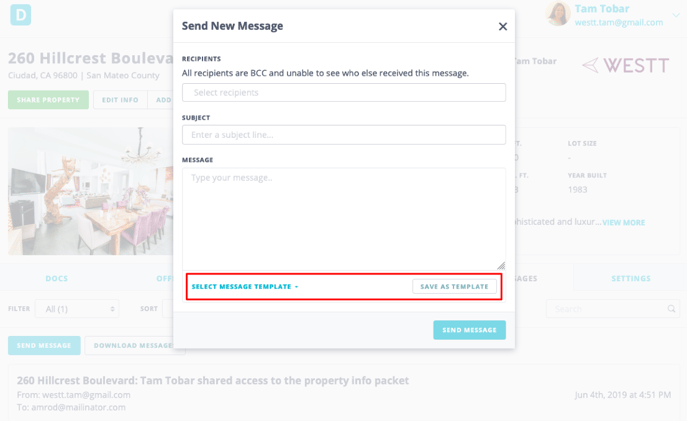
Coversheet Instructions
You can now save multiple instruction templates. This will allow you to create instructions based on property type; and as pro tip, you can include the escrow information in the instructions and save them based on your title company!
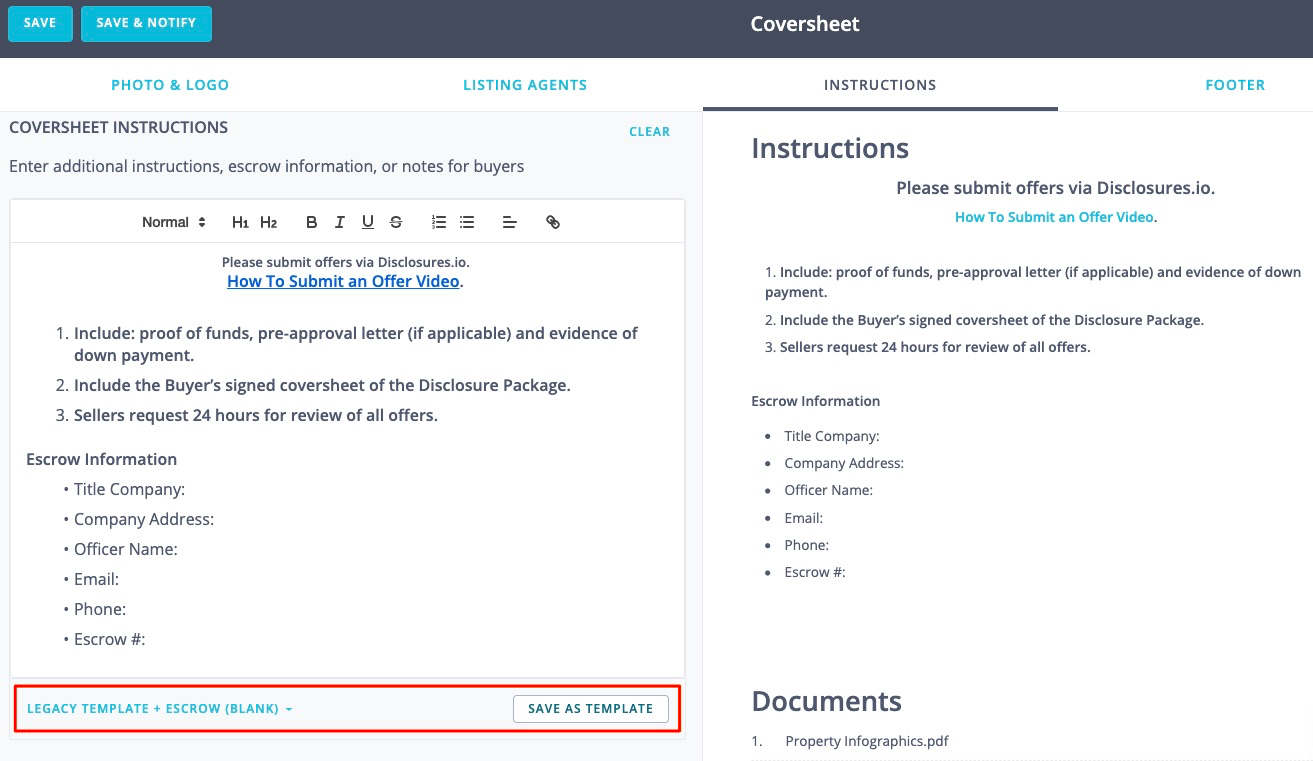
Coversheet Signatures
If your brokerage requires you to use specific disclaimers based on your property you can save that information here in the footer section of your coversheet.
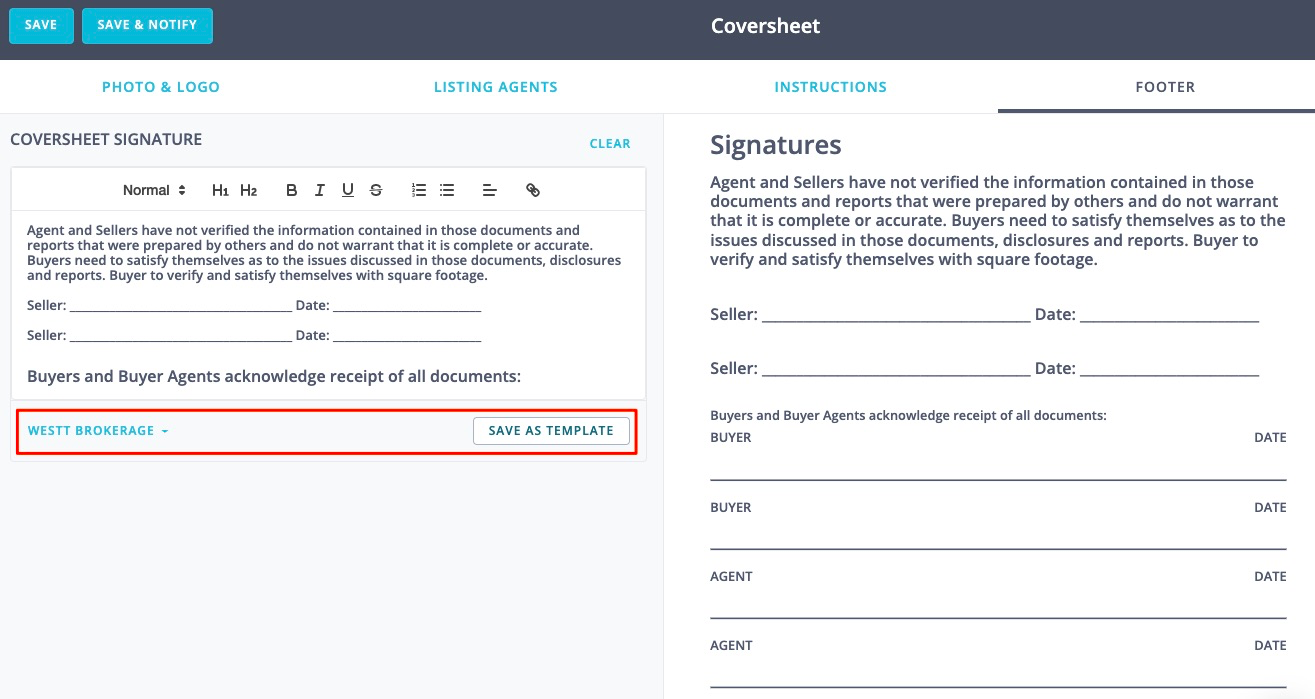
Managing Templates
To review, manage, or delete any of the templates that have been set up in your account select the "Settings" option from the drop down menu that appears when you click your name in the right hand corner of your account. 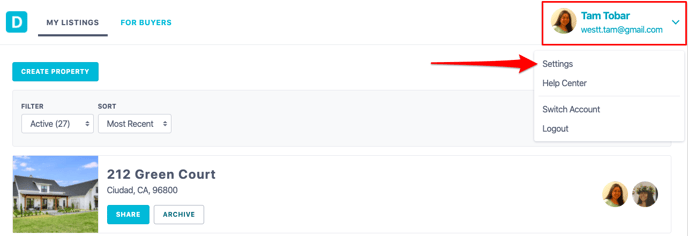
Next choose the "Template" tab at the top of the screen. Here you will see all of the templates that have been created in your account. You can choose to edit or delete templates as needed. Once a template is deleted or changed you will not be able to revert to the original template.
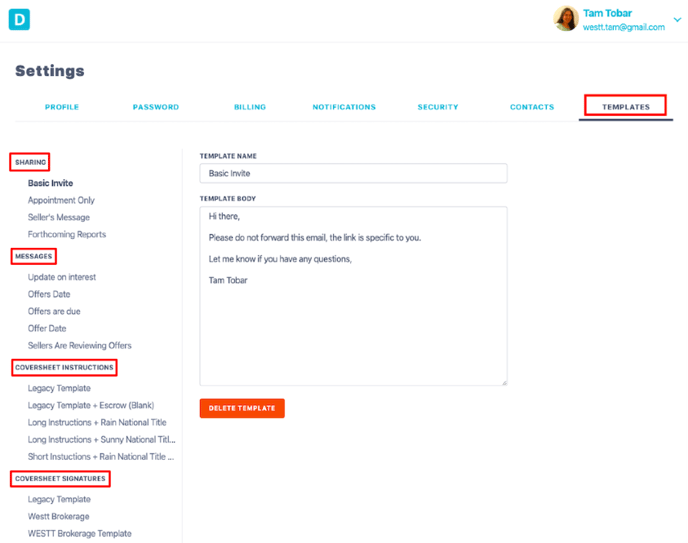
FAQ
Q: How do I create a new template?
- A: You will need to go directly to the feature (e.g. the coversheet, Share Modal or Message Tab) to create and save a template in that feature. Once the template is created, you’ll be able to edit and manage the template by navigating to your home page in Disclosures.io, and selecting Templates under your Profile Settings.
Q: Where is the original template that I had set up?
- If you are a pro user and have previously created instruction and footer templates you’ll be able to find these by navigating to the coversheet in your disclosure package and clicking on the “Select Instructions Template” option and choosing the “Legacy Template”.
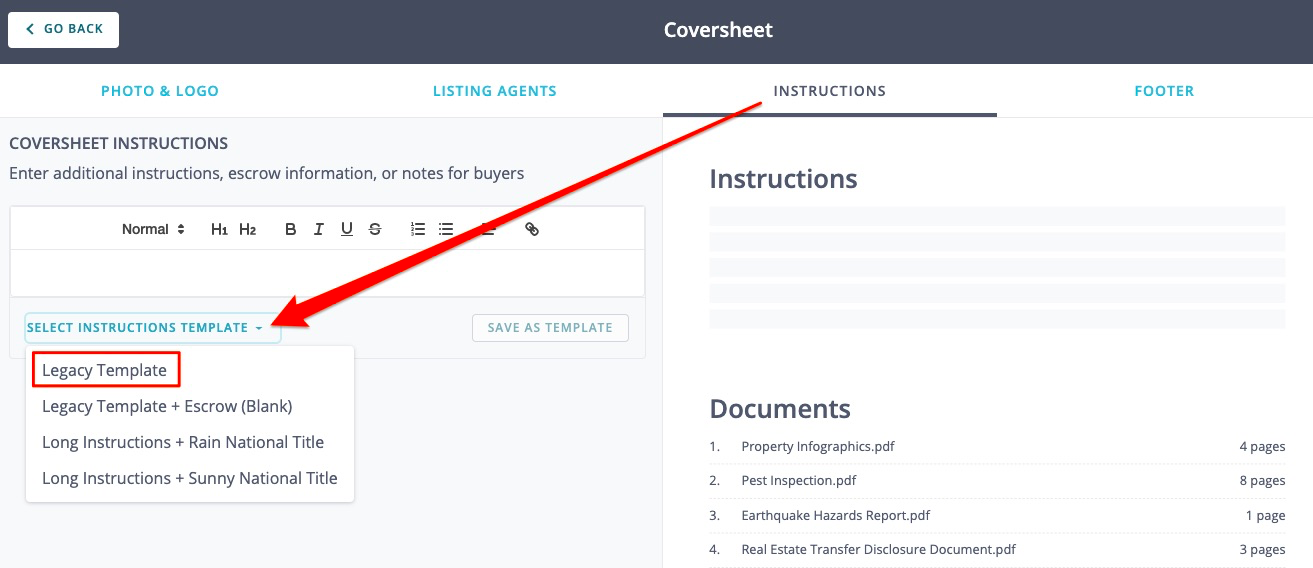
Q: I have a Pro account but my team member does not, can they use my templates?
- A: Pro features are linked to one email address. As a pro user you are able to use the templates in a property package, however if your team member has a basic account they will not be able to access the templates feature.
