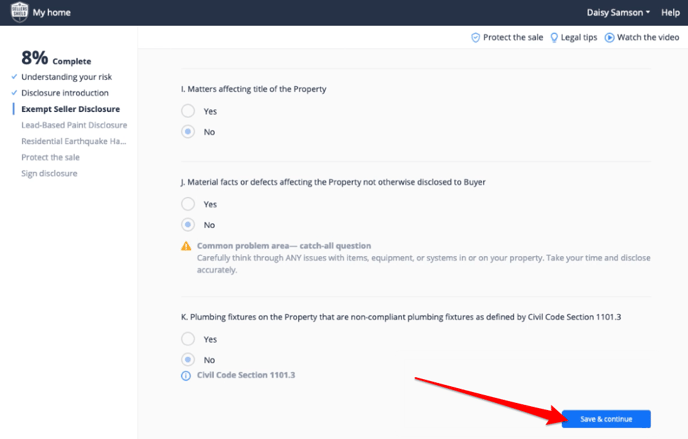Getting Started With Form Filling for Sellers
Completing seller disclosures can be complicated and intimidating. The form filling feature in Disclosures.io walks sellers through completing important documents online in an easy to understand question-by-question format.
This help article can be sent to sellers should they have any questions about how to complete forms online using Smart Seller Tools by Sellers Shield.
How It’s Done
Step 1 - Go to the Smart Seller Tools
As a seller you will receive an email like the one pictured below letting you know that their listing agent has invited you to complete forms online. Smart Seller Tools are designed by legal experts to help sellers properly complete the disclosure forms and prevent unexpected home sale legal issues.
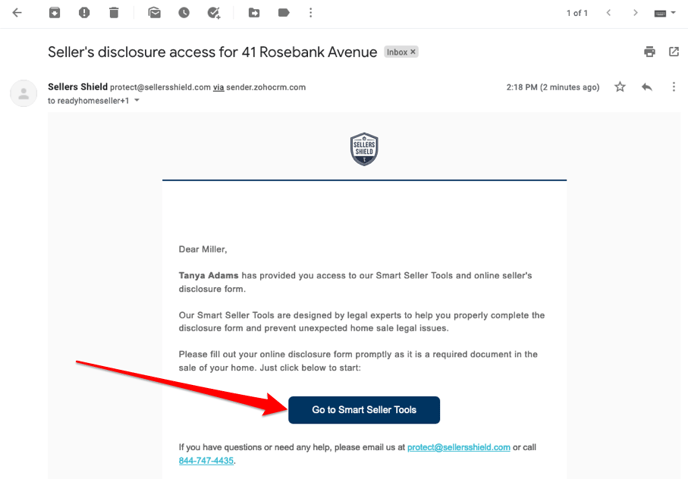
Step 2 - Confirm Your Information
Confirm your name, email, and create a password. This will allow you to keep a record of the forms you complete online. Select continue to move to the next step.
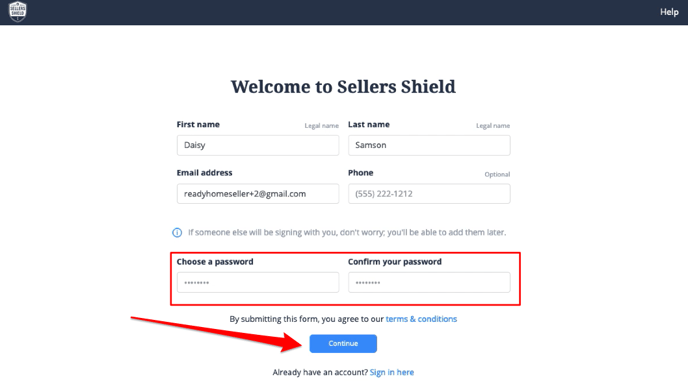
Step 3 - Confirm Your Property Address
This address will appear on any forms that you complete online. Please be sure the correct address is used.
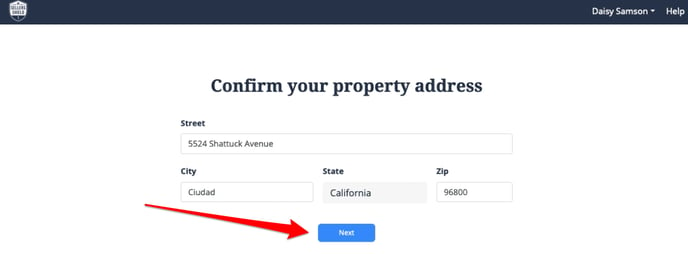
Step 4 - Option to Purchase Legal Protection
Prior to answering the question about your property online, as a seller you can choose to purchase a Protection Package. There are 1 year, 2 year, and 3 year options to choose from.
If you do not want to purchase a Protection Package select the option to continue to disclose at the bottom of the page.
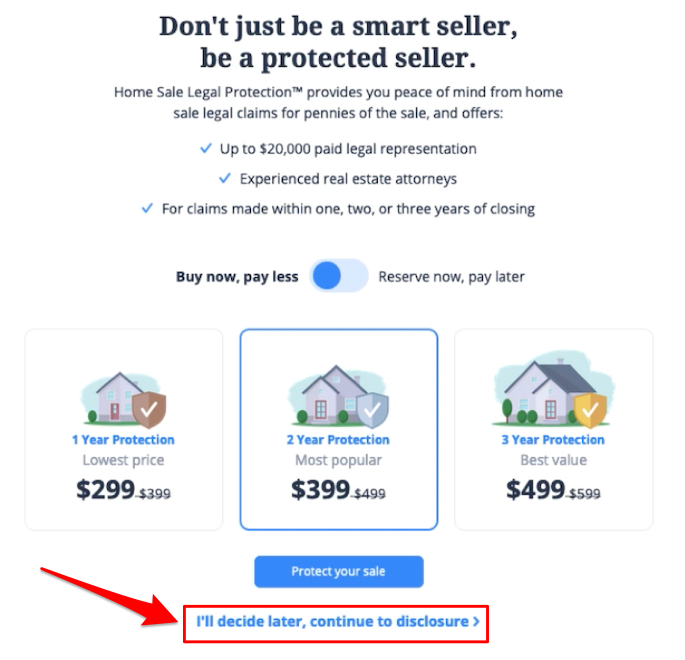
Step 5 - Answering Questions
Use the Smart Seller Tools to answer the questions on selected forms. As you answer questions about your property there maybe some questions that may require more information. There will be helper text and examples for you to reference if needed. You will be able to see the progress on the left side of the screen.
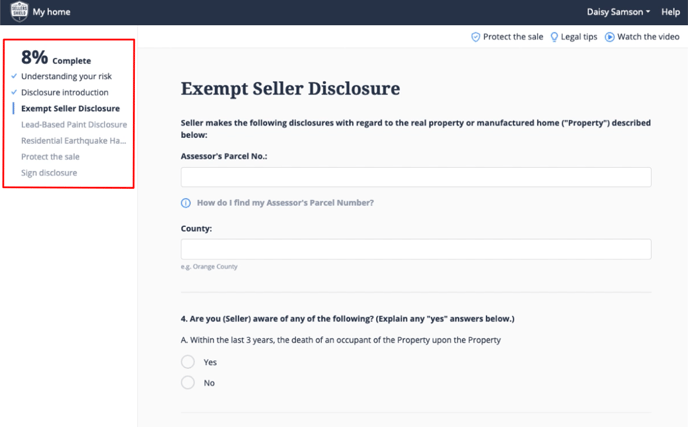
Step 6 - Save and Continue
As you make your way through answering questions there will be a Save and Continue at the bottom of the screen. Selecting this will allow you to move onto the next set of questions. If there were any missed questions you will receive an alert to complete the question before moving on.
Step 7 - Sign Documents
Once all forms have been successfully filled out and saved the last step will be to sign the documents.
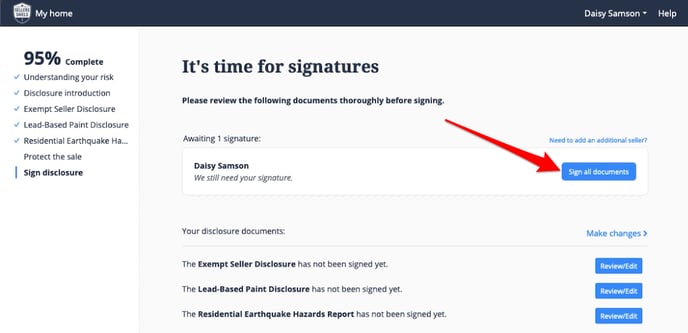
To add your signature type in your full legal name and indicate the date that the documents were completed on. The Smart Seller Tools will add any signatures, initials, and dates to the designated signature spots within the document. Clicking the Sign button will complete the form filling.
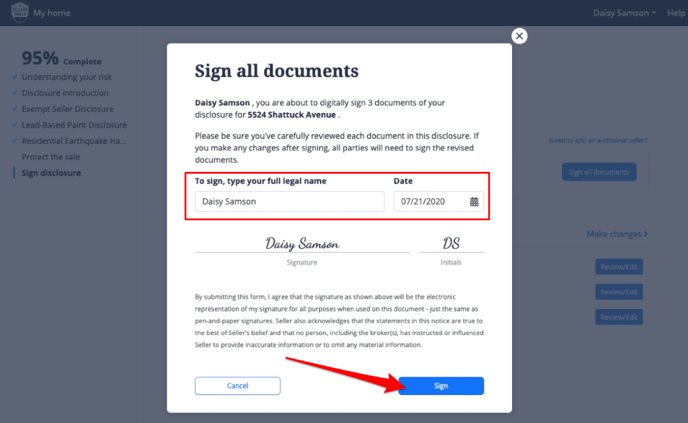
What’s next?
Once the documents have been completed your listing agent will receive an email notification. You won’t need to take any further action on the forms unless instructed by your agent.
If needed you can access a copy of the forms you completed at any time by going to your Sellers Shield Dashboard.
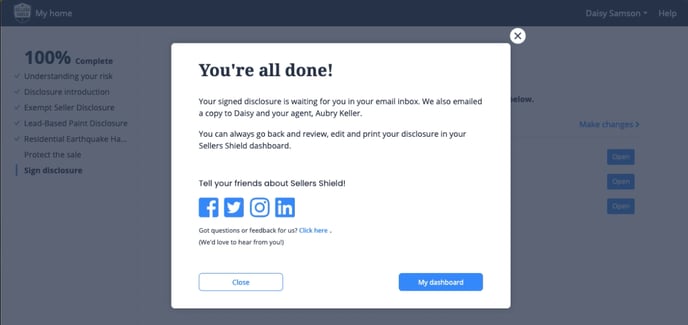
FAQ
Q: What is the blue “i” under a question for?
- A: Helper guides have been provided by Sellers Shield and can be accessed by clicking on the blue “i” for information. This will give you additional information pertaining to the question that needs to be answered.
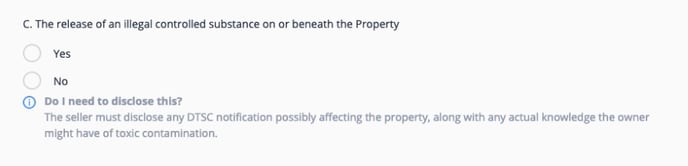
Q: What does the Yellow Triangle mean?
- A: The yellow triangle is a helper guide that has been provided by Sellers Shield. Clicking on the triangle will give you additional information pertaining to the question that needs to be answered.
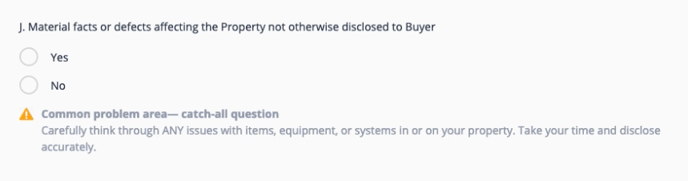
Q: Why does it look like more questions appear when I select an answer?
- A: Supplementary questions may be required to complete depending on your answer to initial questions.
Q: I need to change an answer to a question that I answered, how do I do that?
- A: In the Sellers Shield dashboard there will be an option to Make Changes to completed documents. You’ll be able to select a document, update answers, and will need to resign and date the document.
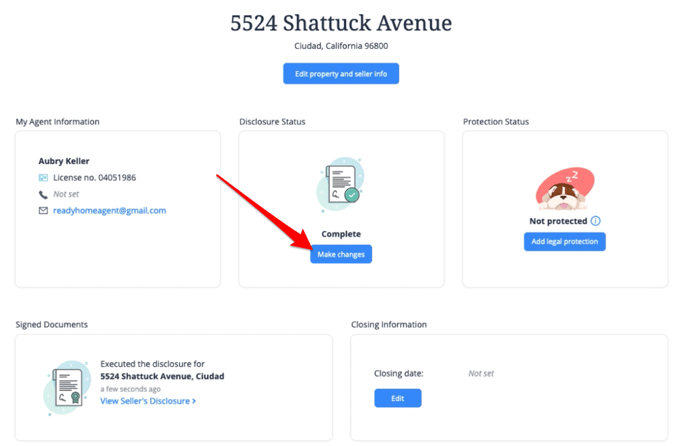
Q: I have more questions about Sellers Shield, how do I get into contact with them?
- A: If you have questions about Sellers Shield or the services they provide you can contact them via Email at protect@sellersshield.com or by phone at 844-747-4435.