Adding a Video Tour to Your Package is Easy
Video tours used to be a nice-to-have marketing piece. Now they’re an integral part of any agents listing process. Adding a video tour, or a video tour link, is the perfect complement to your property package.
This help article will walk you through the steps to incorporate a pre-recorded video tour.
How It’s Done
There are 2 ways that you can add video tours to your package from the Web.
- Upload videos from your computer or cloud
- Add a video URL from your youtube or other video hosting platform (guide below).
⭐ How to upload or add videos from your computer
Step 1 - Navigate to Your Property Package
In your Disclosures.io account under MY LISTINGS select an existing package or click the teal Create Property button.
If this is your first time creating a property package with Disclosures.io check out this help article for step by step instructions on creating a package 🔎 How to Create a Property Package

Step 2 - Click Edit Videos
Once your property package has been created, click the “Edit Video” button under the property address.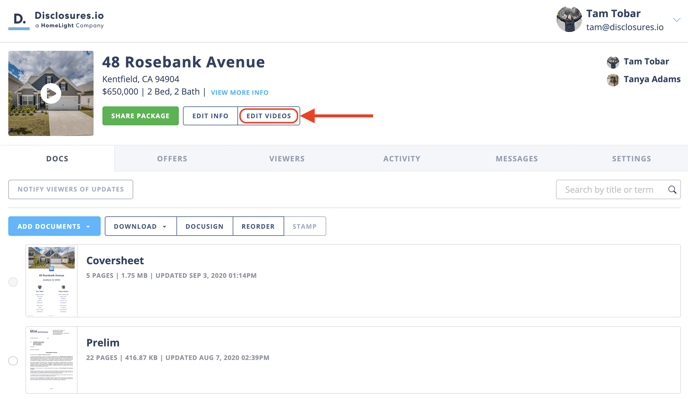
Step 3 - Select Your Video Files
There will be a popup window that will allow you to upload files saved on your computer or from Dropbox or Google Drive.
Files that are saved as .mp4 can be added to the property package via the videos tab. Once done adding and organizing the files use the save option to ensure that all clips are added. There is a 100MB file size limit. If your file is larger than 100MB you will need to shorten or resize the clip outside of Disclosures.io.
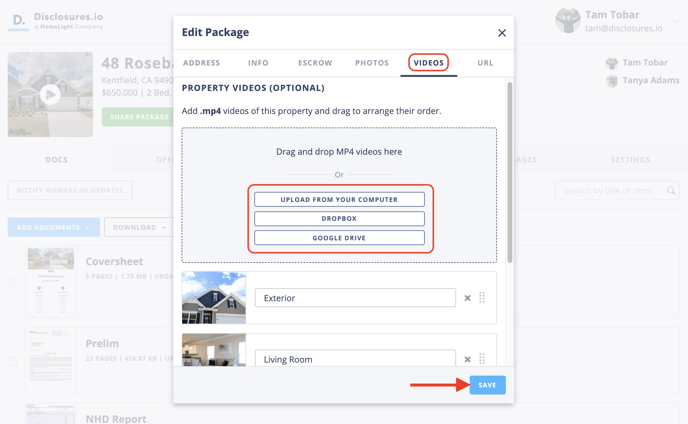
What’s Next?
Buyer Agents and Buyers will be able to see the videos you’ve added in the gallery as well as on the registration page.
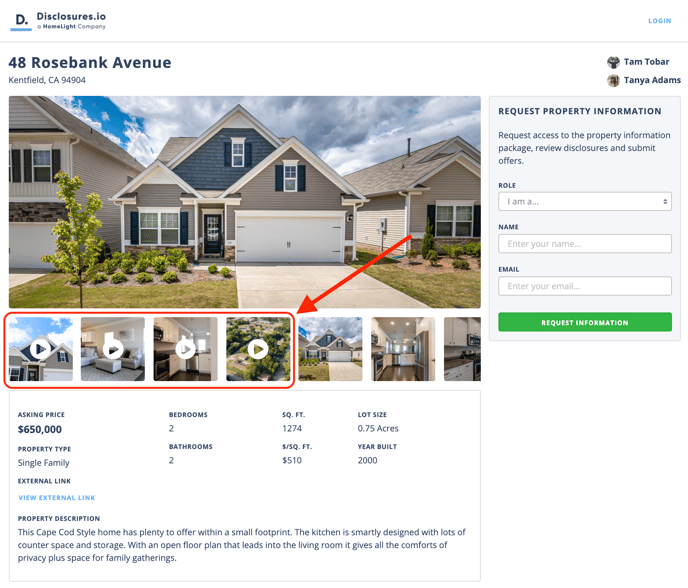
⭐ Adding an External URL
If you have a professionally created video or a video hosted on another website you can copy the URL and add it to the property information. for my property where can I add this link?
Step 1- Edit Info
To add an external link to your property package click on the option to edit the info under the property address.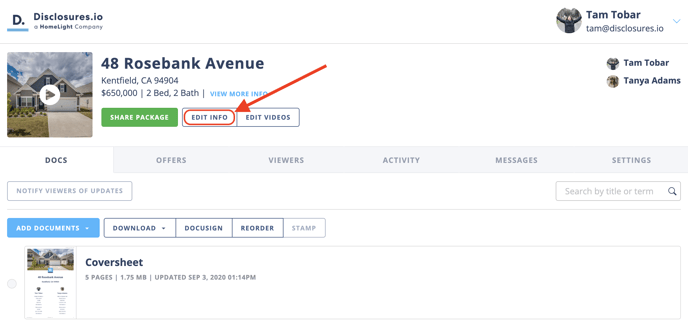
Step 2 - Add URL
Select the URL tab and paste the link to the video here.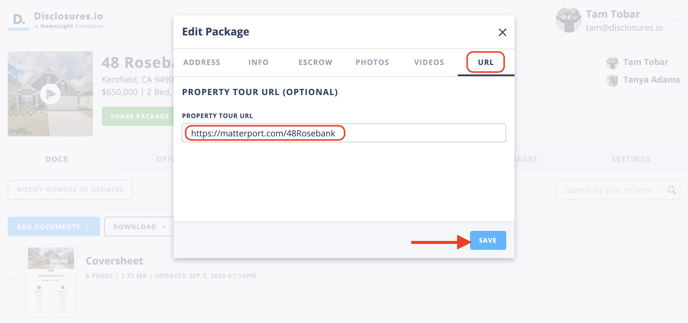
Step 3- Save
What’s Next?
Buyer parties will be able to access external links by clicking on the View More Info in the package. On the registration page there will also be the option to view the external link.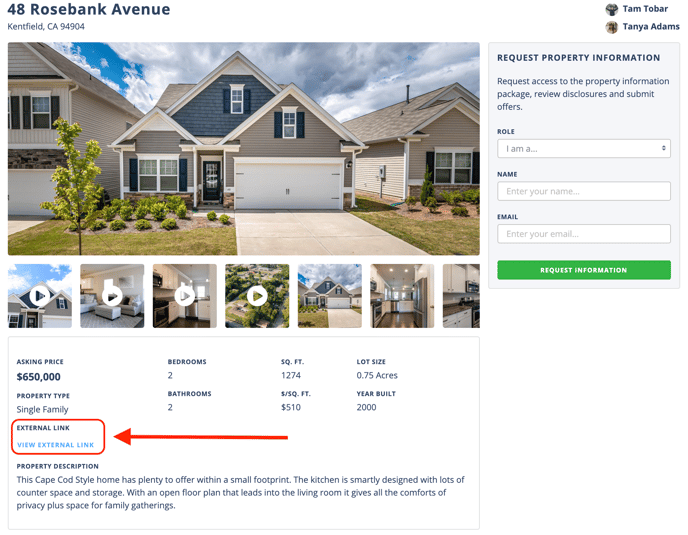
FAQ
Q: Is the External Video Tour Added to the main gallery?
At this time the external Video Tours are not added to the main gallery. Interested buyer parties will need to select the "View External Link" option in the property information.
Q: Can I add clips saved on my phone?
- Yes. If you do not have an iPhone or iPad you can sign into Disclosrues.io via your phone's browser and upload the clips directly from your phone. When selecting where to upload videos from choose the "My Computer" option.
Q: Can I edit lighting, coloring, or my voiceover after the video has been recorded?
- A: You would need to edit the video clips for lighting, coloring, or voice over outside of the Disclousres.io App then upload them to your package.
