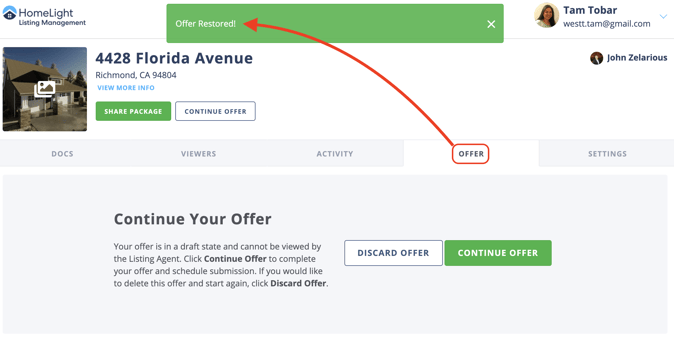Restoring a Rescinded Offer
As a Buyer Agent, if you’ve rescinded an offer on a property via the HomeLight Listing Management (HLM) software your and would like to resubmit the offer for the Listing Team’s review you can now restore the offer to a draft state.
When restoring an offer the Listing Team will no longer be able to see the terms of your offer or any supporting documents that have been uploaded.
How It’s Done
Step 1 - Navigate to the For Buyers Tab
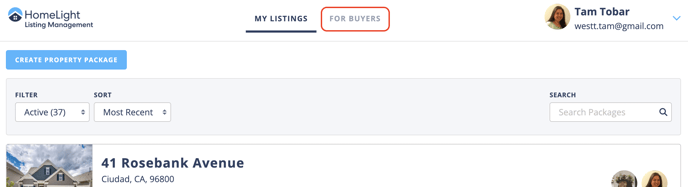
Step 2 - Select the Property Package
In the For Buyers view select the property package that contains the rescinded offer. Then choose the Offer tab, there will be an option to Restore the offer on the right side of the screen. 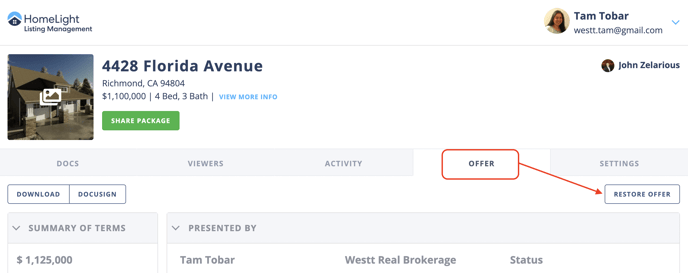
Step 3 - Restore
When selecting to restore the offer you’ll be asked to confirm this action. This will revert your offer to a draft state and will reflect all previously entered information and documents. You will need to re-submit the offer to the Listing Team.
⚠️ The Listing Team will no longer be able to access the information in your previous offer.
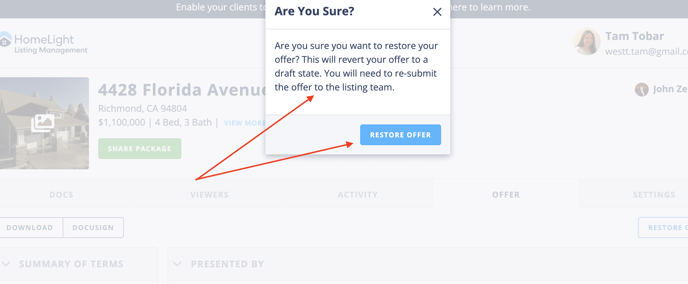
What’s Next?
Your offer will be reverted to a draft state and cannot be viewed by the Listing Agent.
Continue Offer
Clicking the Continue Offer button will allow you to make changes to the information and documents that were previously uploaded then re-submit.
⚠️ If you are going to re-submit an offer we recommend reaching out to the Listing Team to let them know.
Discard Offer
Clicking the Discard Offer button will delete all previously entered information and documents.
⚠️ If you are going to re-submit an offer we recommend reaching out to the Listing Team to let them know.
FAQ
Q: Will the Listing team know that I am restoring a rescinded offer?
- A: Yes. The listing team will get a notification that your offer has been rescinded. If you choose to re-submit the offer they will also get a notification for that action. We recommend reaching out to the Listing Team to let them know that you will be submitting a new offer.
Q: Can the Listing Team see that I am working on a new offer?
- A: No. Since this will revert your offer to a draft state the Listing Team will not be able to see the information you have entered. We recommend reaching out to the Listing Team to let them know that you will be submitting a new offer.
Q: I would like to edit the information associated with my offer, how do I do that?
- A: Once you restore an offer you will be automatically redirected to the create offer tab. Click the Continue Offer button to edit the data associated with your previous offer. You will need to re-submit the offer before the Listing Team can view your information.
Q: I would like to delete the information associated with my offer and start over, how do I do that?
- A: Once you restore an offer you will be automatically redirected to the create offer tab. Click the Discard Offer button to delete all data associated with your previous offer. Be sure that you have access to all the documents, once this action is taken it cannot be restored.