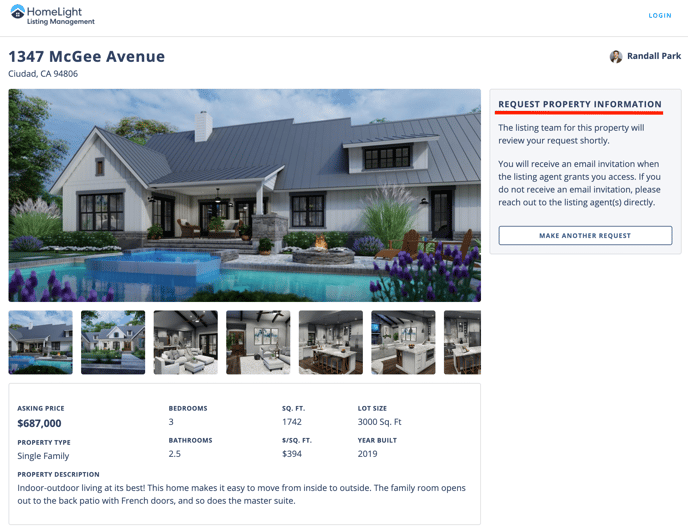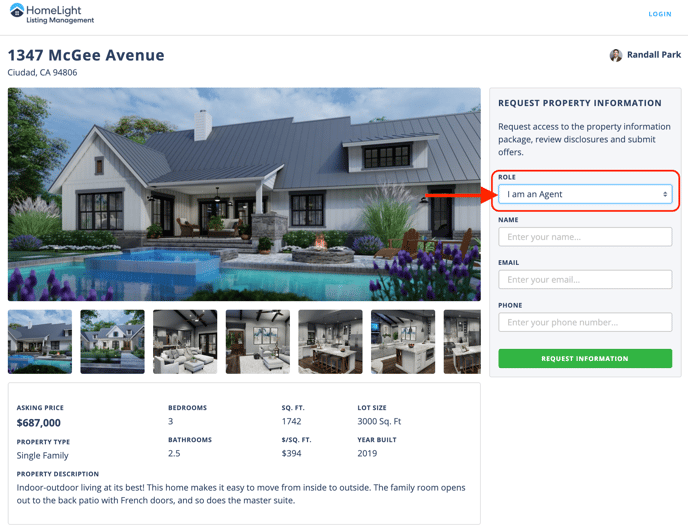Using the Registration Link to Review Documents
As a Buyer Agent, you may have been given a registration link by the Listing Team. Entering this link into the URL section of a browser will allow you to provide your contact information and access the files that the Listing Team has provided.
In order to review the documents, you must provide your information.
How It's Done
Step 1 – Place the link in the URL bar of your Browser
Most Agents will place a link in the confidential remarks in the MLS that you can use to register for access. Other agents will provide you with a link specific to the property package. 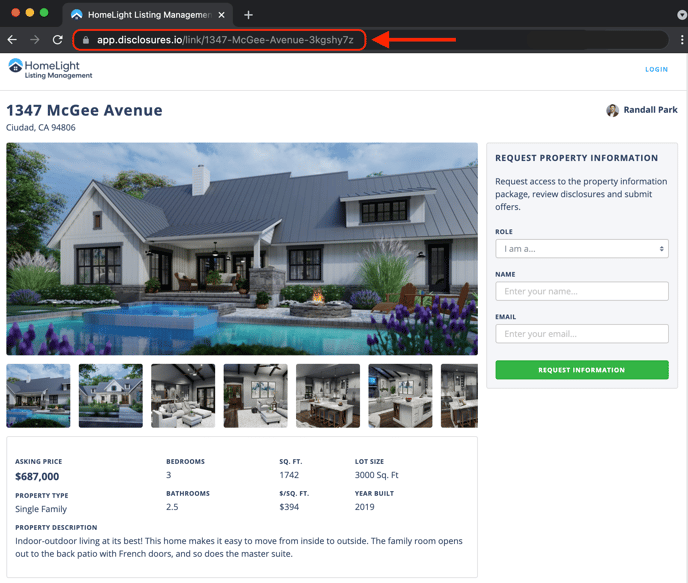
Step 2 – Select Role
There are Roles to select from:
- Buyer Agent – Can share the package with buyer clients and submit an offer.
- Buyer – Has a read-only view of the property package, cannot submit an offer.
Step 3 – Enter Contact Information and Request
Provide your Name, Email, and Phone Number. Entering your contact information helps the Listing Team keep track of who is able to access the package. They can quickly send notifications about any updates made to the file directly to you.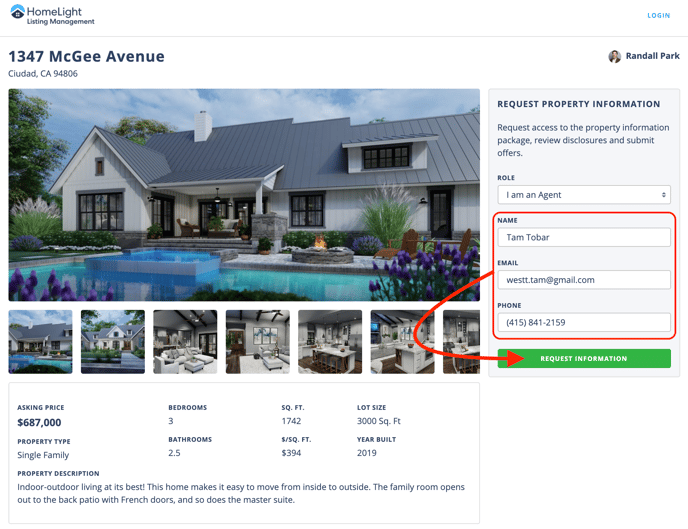
Step 4 – Invite Buyer Clients (Optional)
This is an optional step, you can always invite your clients to the property package after you get access to the file. When inviting your clients to the package through this step their contact information remains private and will never be shared with the listing team or other agents.
Be sure that the name and email of your client are entered in the designated fields. You can add multiple contacts to the package at once.
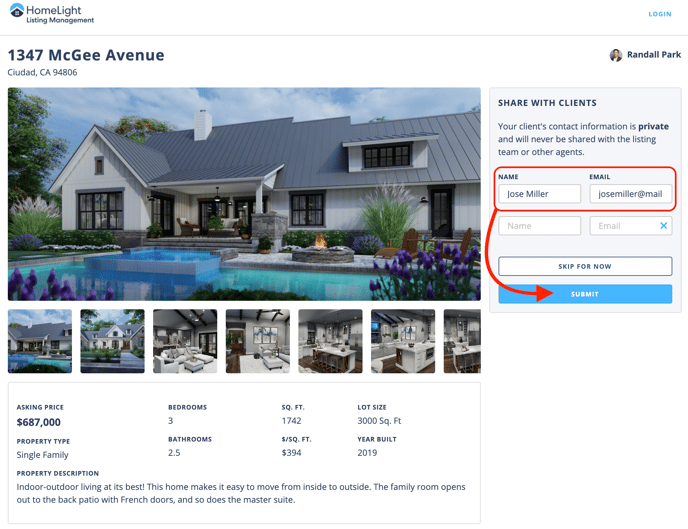
Step 5 – Complete Registration
After all of the information has been provided there will be a prompt to check your email inbox.
If you do not see the Check Your Email header on this screen that means that the Listing Team will receive an email notification of your request to review the documents and they must manually approve or deny the request. This could cause a delay in your access to reviewing the documents.
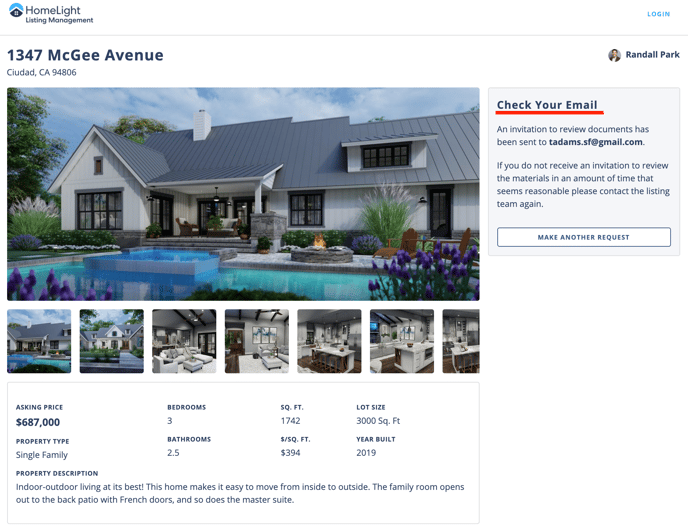
Step 6 – Check Your Email
There will be a confirmation in your inbox within a few minutes of registering for access. Clicking on the Review Now button will take you directly to the property package to access all of the documents uploaded by the Listing Team.
Please do not forward this email, the link is specific to you.
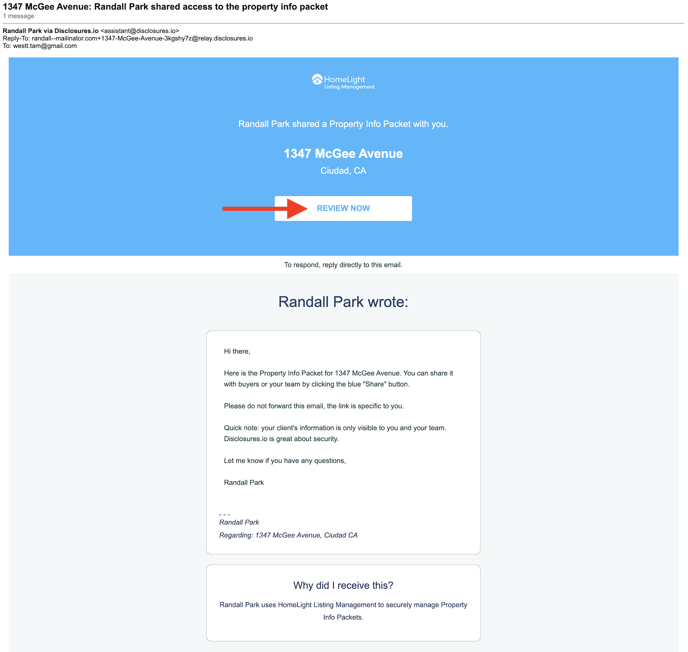
What's Next
Shared With Buyers
If you shared the package with your buyer clients they will get an email prompting them to review the documents. This email is branded to you, not the Listing Team. 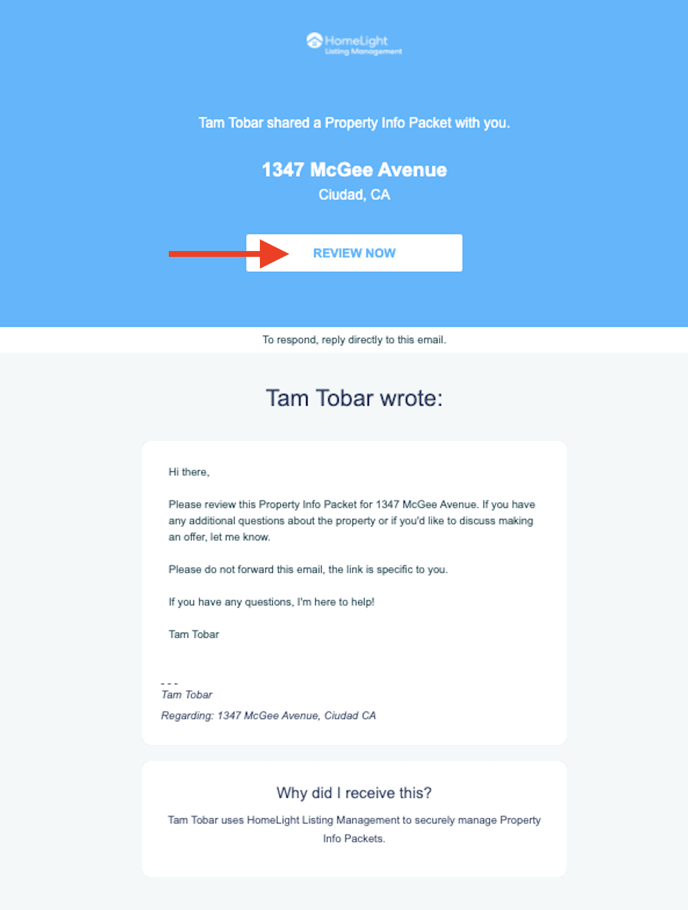
Did Not share With Buyers
If you did not share the package with your clients you will be able to use the Share button in the property package to invite your clients after you have reviewed the documents. They will then receive an email prompting them to review the documents.
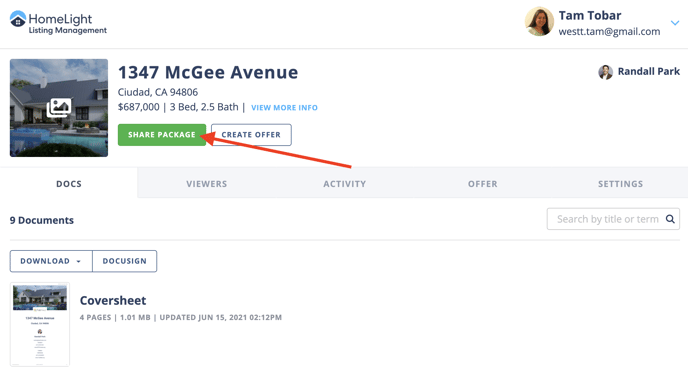
FAQ
Q: Can the Listing Team see my clients' information?
- A: Any time you enter your client's name or email via the share button or in the buyer designated step their information will remain confidential to you.
Q: Where is the link to share with my buyers?
- A: The share link is only available to Listing Agents. As a Buyer Agent to ensure your clients' information is kept confidential we only allow for shares via direct email invite.
Q: Why am I getting the "This Package is No Longer Available" message?
- A: If you copied the link from the MLS or an email please be sure that there are no additional punctuation marks after the customer URL provided. This is usually the reason for the returned error. If you are still experiencing issues please contact the Listing Team directly.
You can also send an email to support@disclosures.io, please be sure to include the URL that you are using and the name of the Listing Agent.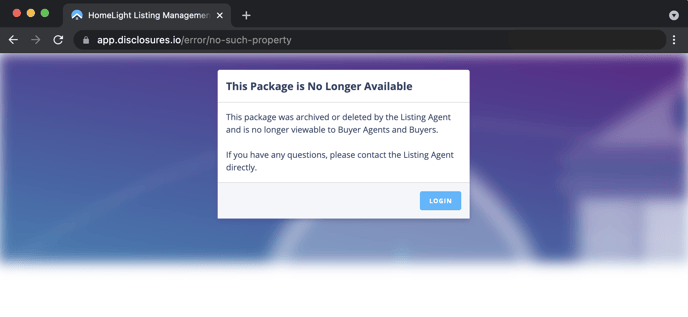
Q: I didn't get the confirmation email, what happened?
- A: If you don't see the confirmation email in your inbox you may want to check your spam or junk folders. If the confirmation email is in one of those folders please add the @disclosures.io domain to your safe sender list so that any future notifications will be sent to your inbox.
Q: The confirmation email is missing. I checked my inbox, spam, and junk folders; where is it?
- A: The Listing Team may have the security settings on their package set to manually approve or deny each request made. If you see the Request Property Information header on the final registration screen that means that the Listing Team has chosen to review each request to review documents as they are received. An email notification is sent to the Listing Team, once they approve your request you'll be able to access the files. This could cause a delay in your access to reviewing the documents.